Internet Distraction: A Complete Guide to Overcoming It
Chapter 4: Whitelist a few websites and block the restIn this Guide...
- Chapter 1: The problem with internet distraction and its solution
- Chapter 2: Maximize your time offline
- Chapter 3: Block the Internet with Freedom
- Chapter 4: Whitelist a few websites and block the rest
- Chapter 5: Minimize your time in distracting websites
- Chapter 6: Block websites that distract you
- Chapter 7: How to prevent yourself from accessing blocked websites and apps
- Appendix: How to install Freedom

Whitelist a few websites and block the rest
Blocking the entire internet might sometimes not be the ideal strategy for your focused work. For example, you might need the internet for designing a website or studying a language. However, full access to the internet could make your attention deviate from your intended goals to other pursuits (e.g. reading the news or checking social media). In this case, whitelisting a few carefully selected websites while blocking the rest of the internet would be better to stop wasting your time online and being productive.
How to whitelist websites with Freedom
You can implement this strategy with the internet blocking software Freedom by adding a list of website exceptions that won’t be blocked when you block the internet.
Block all websites except one
Let’s imagine you have to create a market survey for your company or an online experiment for your dissertation. In this case, you are going to need access to some online survey tools such as Qualtrics.
Do you need to access other websites? Probably not. Qualtrics has all the how-to guides you need to design your survey on their site. Consequently, you could whitelist qualtrics.com and block the rest of the internet during your time on this task.
To do this, you just need to run Freedom, click on its icon on the taskbar, and then click on “Manage Website Exceptions”.

A window will emerge. Click on “Add Site”.

Another window will pop up. Type “qualtrics.com” (or the website that you want to add to your whitelist), and then click on “add”.

If you don’t have enabled whitelisting, another window will pop up asking whether you want to enable whitelisting on Freedom. Say “Yes”.

Now, when you block all websites, Freedom will give you access to the Qualtrics’ website.
This would be an excellent way to make sure you focus on the task at hand and finish it fast. For example, this was the way I programmed with Qualtrics one of my online experiments for my Ph.D. thesis in one day. This would have not been possible if I had got distracted reading and replying emails, seeing what people are posting on Twitter, or checking occasionally the news.
Block all websites except a few
You might want to enable more than one website exception.
Let’s imagine that you wrote a blog post during your offline chunk (see section “Maximize your time online” of this guide) and that you require to edit it to publish it on your website.
In this case, it’s quite likely that you need access to a few sites, not just one. For example, when I edit a blog post, I require access to my website hosting provider’s site, Bluehost (bluehost.com); the website publisher site, WordPress (wordpress.com); a website with tips about coding with HTML (www.w3schools.com), and my own website (adventureofsuccess.com).
In a case like this, you just need to include a few websites in your whitelist.

Now, when you have all the tools you need to edit your website without distractions.
Whitelist part of a website
What if are you following a course on a website with lots of distractions such as YouTube? This is an excellent question. Fortunately, Freedom permits the whitelisting of specific webpages within a larger website such as YouTube.
Let’s say that you are learning statistics and you are following the companion lectures for Richard McElrearth’s book https://amzn.to/3OU2fBy. In this case, you would just need to add each lecture to your whitelist!
For example, if you want to whitelist the first three lectures, you need to add the full addresses of these specific lectures:
- Lecture 1: https://www.youtube.com/watch?v=4WVelCswXo4&list=PLDcUM9US4XdNM4Edgs7weiyIguLSToZRI
- Lecture 2: https://www.youtube.com/watch?v=XoVtOAN0htU&list=PLDcUM9US4XdNM4Edgs7weiyIguLSToZRI&index=2
- Lecture 3: https://www.youtube.com/watch?v=h5aPo5wXN8E&list=PLDcUM9US4XdNM4Edgs7weiyIguLSToZRI&index=3

In this way, you would only have access to these three videos on YouTube when you block “all” websites with Freedom.
What’s next
The next strategy of this guide to overcoming internet distraction is to minimize your time on distracting websites.
Ángel V. Jiménez
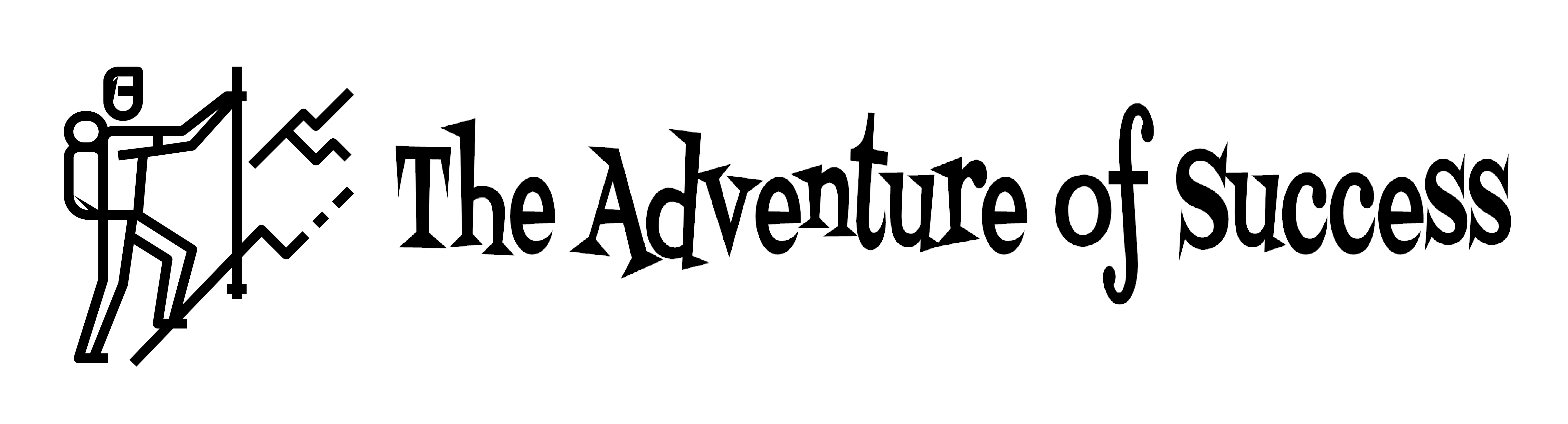


0 Comments